🕓Perpetual Trading
Let's start your first Perpetual trading.
How to Place an Order:
Choose the trading pair you want to trade.
Substance currently supports trading in 26 cryptocurrency pairs, and we will continue to add more popular pairs to the market.
Decide your desired leverage:
Click the "1.00x" button.
Choose your desired leverage, ranging from a minimum of 1x to a maximum of 100x, with two decimal place precision.
Click the "Confirm" button.
High leverage will also increase the risk of liquidation for your positions.
Choose your order type: Market or Limit.
Select "Market" to execute the order at the current market price.
Select "Limit" to execute the order when the market price reaches or is better than the price you've set.
Determine your position size.
Your position size can be calculated as: Collateral * Leverage = Position Size. You can input the "Size" to calculate the required collateral or input the "Collateral" to determine the position size.
You can preview both long and short positions under the conditions you've set, including estimated fee details and liquidation prices.
You can also set the acceptable slippage for your order execution.
Slippage is the maximum deviation you are willing to accept from the execution price.
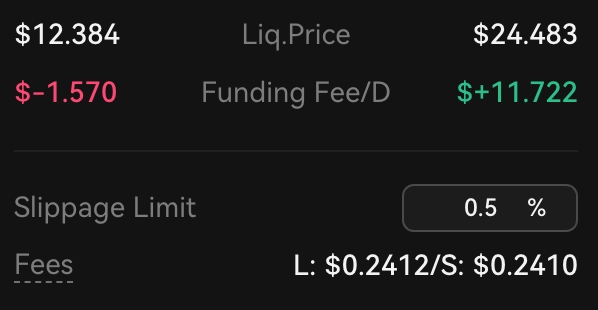
Go Long or Short.
Click "Long" for a long position (buy) or "Short" for a short position (sell).
Congratulations! Your order has been successfully placed.
How to Manage Your Positions:
Open Position:
All your perpetual positions will be displayed here. Each card displays size, collateral, PnL, entry price, mark price, Est. liq. price, Max profit, and more.
Linked Orders (x): You can see the number of take profit and stop loss orders for each position and click the button to view them.
Close Position: Click the button to set a market or limit close order for the position.
Collateral +: Click the "+" button to deposit or withdraw the collateral for the position.
TP/SL + Add: Click "+Add" to add take profit and stop loss orders for the position.
Close All: Click the button to close all positions with one click.
Total PnL: This shows the total profit or loss for all your current positions.
You can also hover over "PnL" and "Max Profit" to view more detailed information.
Open Orders:
Your limit orders and take profit/stop loss orders are displayed here.
Cancel: Click the button to cancel the order.
Cancel All: Click the button to cancel all limit orders and take profit/stop loss orders.
Position History:
All your historical opening and closing orders are displayed here. Each card shows the order time, execution time, leverage, collateral, position size, entry price, status, and more.
Invalid Orders:
Some of your orders may fail to execute due to extreme price fluctuations or other reasons. These orders will appear here, and you need to click the "Cancel" button to cancel the order and reclaim the tied-up collateral.
Cancel All: Click the button to cancel all invalid orders at once.